Hi there, your computer friend Connie here. Welcome to this lesson on SharePoint for absolute beginners.
In this introductory lesson, we aim to demystify SharePoint for those new to this powerful tool. Many people find themselves overwhelmed by SharePoint’s capabilities and features, so this guide is designed to simplify the learning process. Our goal is to help you understand the SharePoint environment and how to effectively utilize it for your needs.
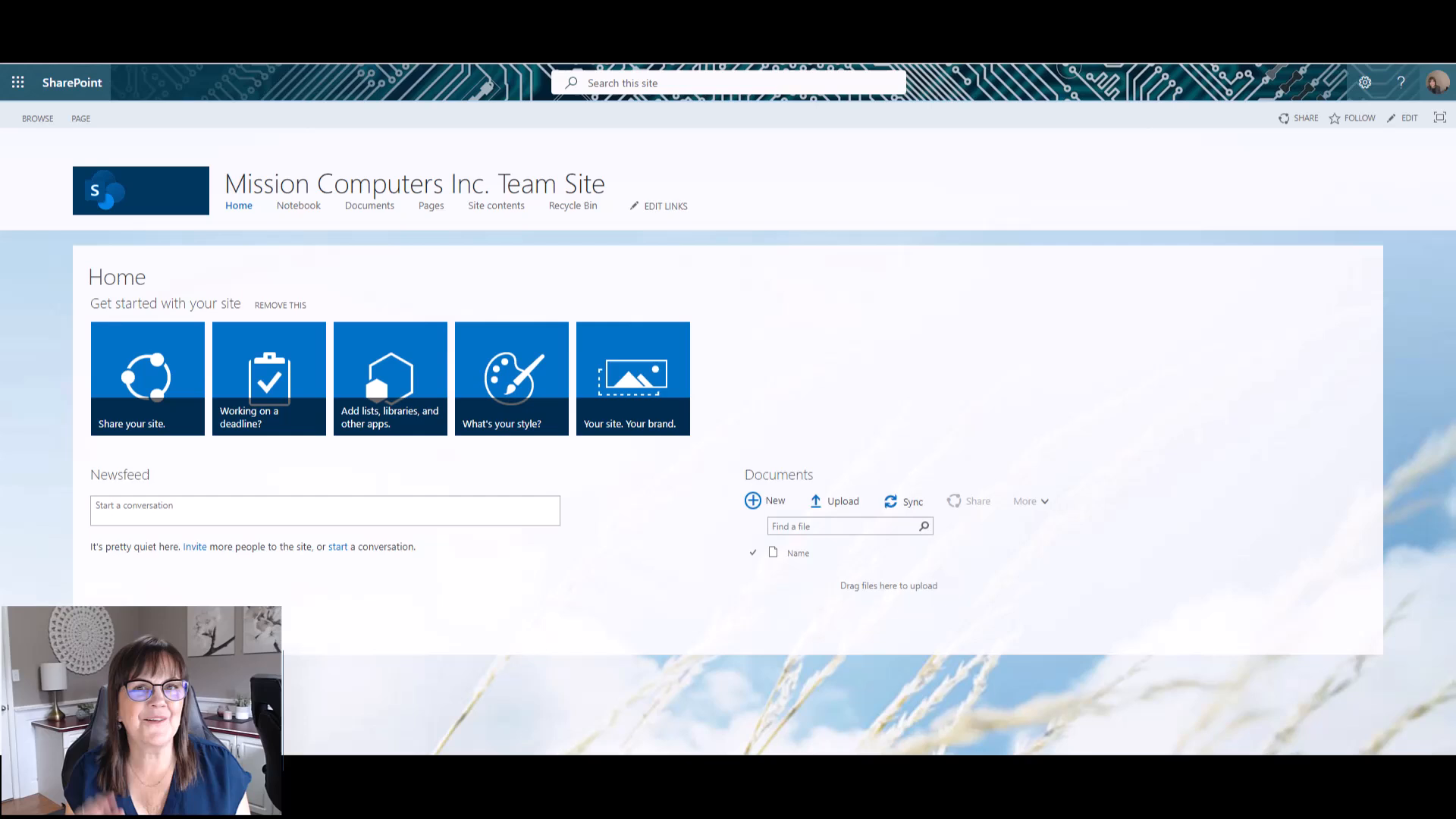
SharePoint is a versatile platform designed to facilitate the sharing of documents and other important information. As the name implies, it serves as a central hub for collaboration, allowing users to share resources efficiently.
SharePoint is meant to be a place where you can share your documents and all kinds of other pertinent information.
While SharePoint is commonly used in team or group settings, it is also suitable for individual use, such as by entrepreneurs or solopreneurs. The platform’s flexibility makes it an ideal choice for various users.
Most individuals are introduced to SharePoint as they transition from local computer drives or file servers to cloud-based storage solutions. This shift is often driven by the need for a reliable and accessible place to store files, and Microsoft SharePoint, often included with Microsoft 365 subscriptions, fulfills this requirement effectively.
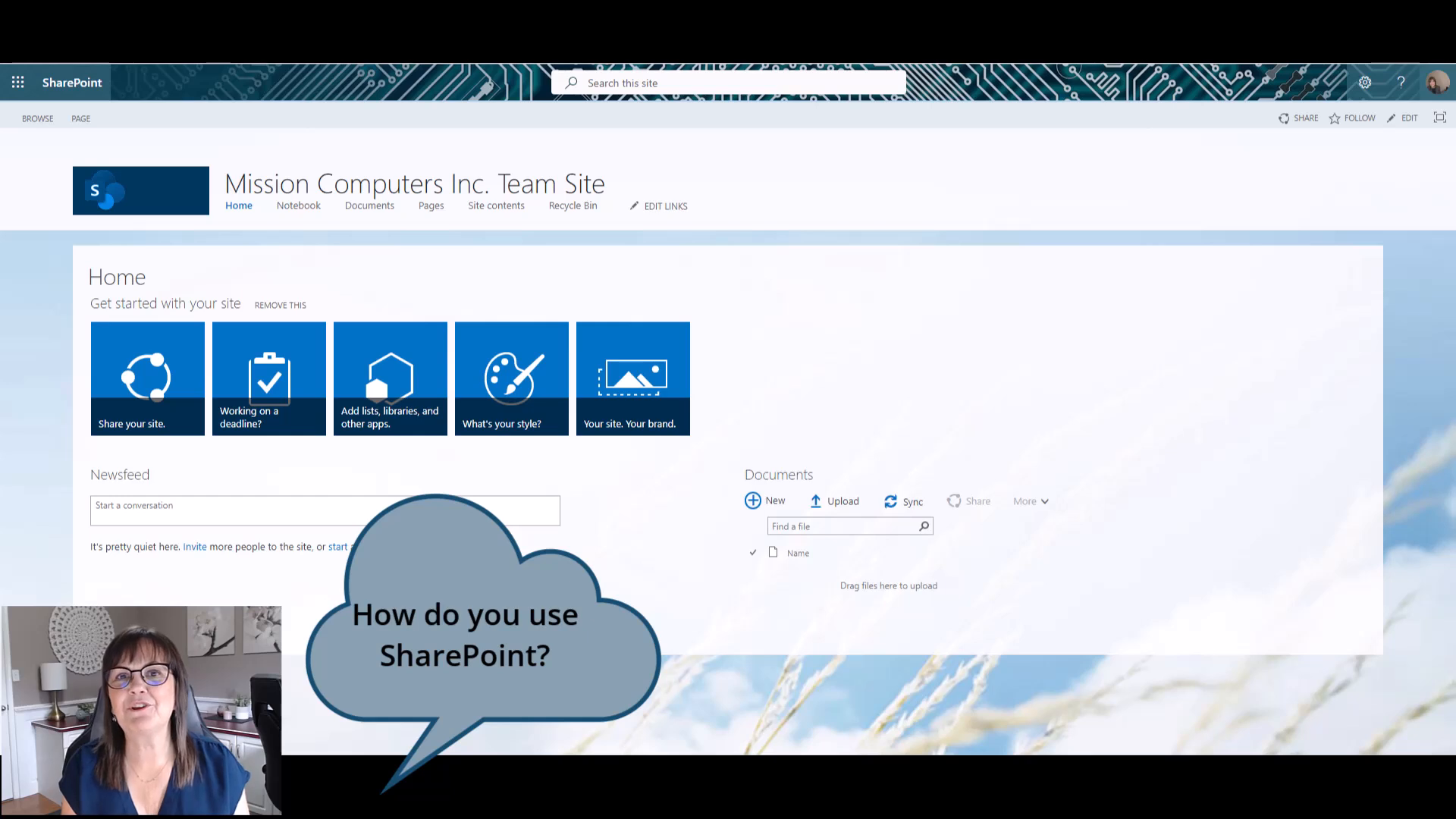
In this section, we delve into the structure and functionality of SharePoint sites. The SharePoint environment is composed of various sites, each serving as a distinct space for sharing information and documents. These sites can be likened to documents in Word or spreadsheets in Excel, acting as containers for information.
The SharePoint environment is made up of different SharePoint sites.
A SharePoint site can be a comprehensive hub containing all necessary information, or it can be divided into multiple sites, each dedicated to specific content. This flexibility allows users to organize their data efficiently.
By clicking on the “SharePoint” link at the top of the screen, users can access the main SharePoint area, where they can view all available sites. This feature is particularly useful for managing multiple sites, each potentially catering to different groups of people, whether internal or external to the organization.
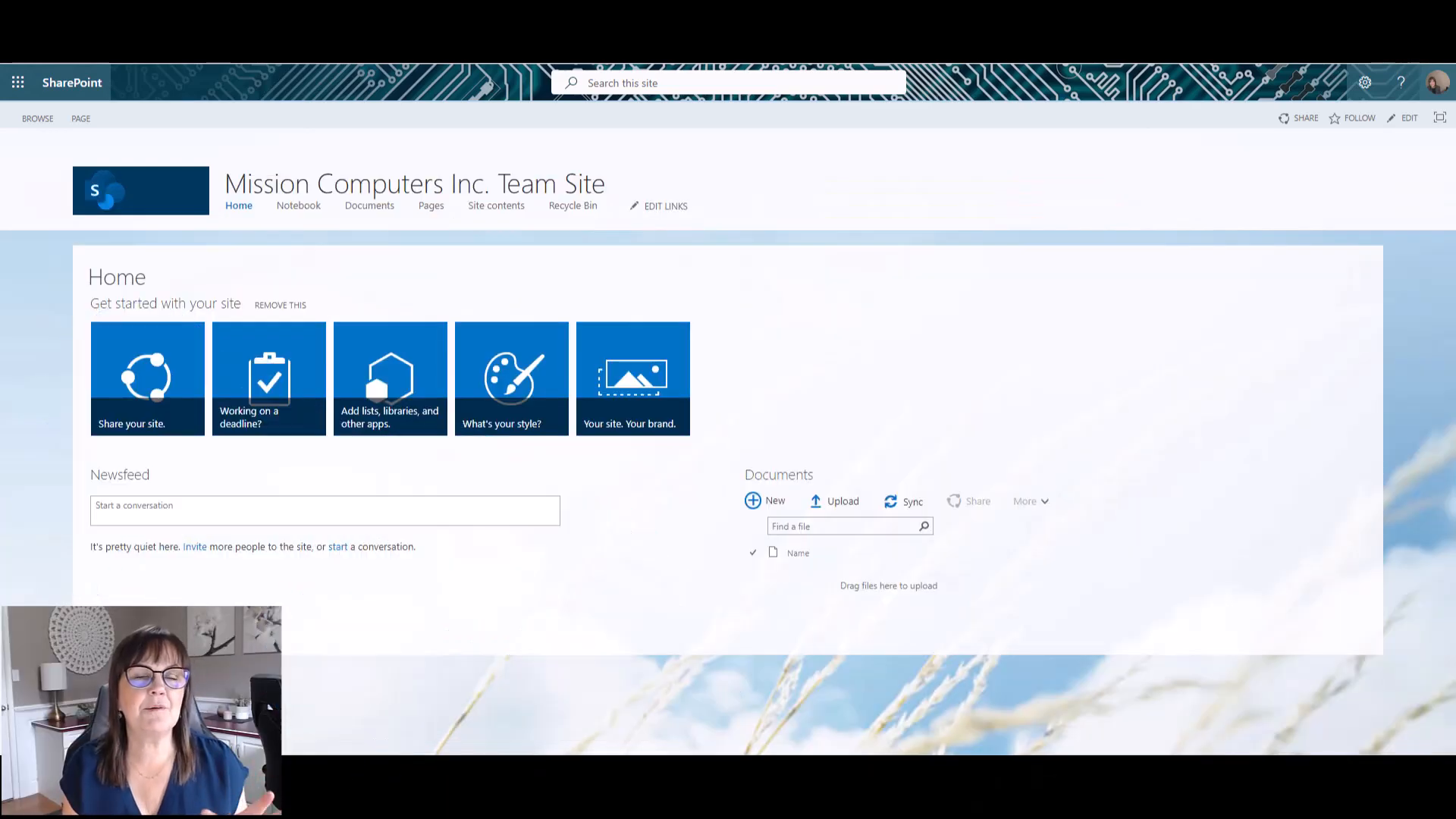
Each SharePoint site is a unique platform for collaboration, allowing for the sharing of documents and information with various groups. This capability supports both internal and external sharing, enhancing communication and collaboration across different teams and organizations.
Just like a website, you can customize your SharePoint site.
Customizing SharePoint sites allows you to tailor them to meet the specific needs of your team or organization. Think of these sites as internal websites designed for particular groups of people, each serving a unique purpose. When you create a team in SharePoint, a corresponding site is automatically generated. However, you can also create a site first and then associate it with a team later.
SharePoint offers a variety of customization options to enhance the functionality and appearance of your site. You can add documents, lists, quick links, and even calendars to the main page. These elements can be tailored to provide easy access to both internal and external resources, depending on your needs.
Each SharePoint site can be uniquely designed to fit its purpose. For instance, an instructor’s site might include documents, lists, quick links, and a calendar on the main page, with additional pages available for more detailed content.
Customizing your SharePoint site is crucial for improving user experience and ensuring that all necessary resources are easily accessible. By organizing content effectively, you can enhance collaboration and productivity within your team.
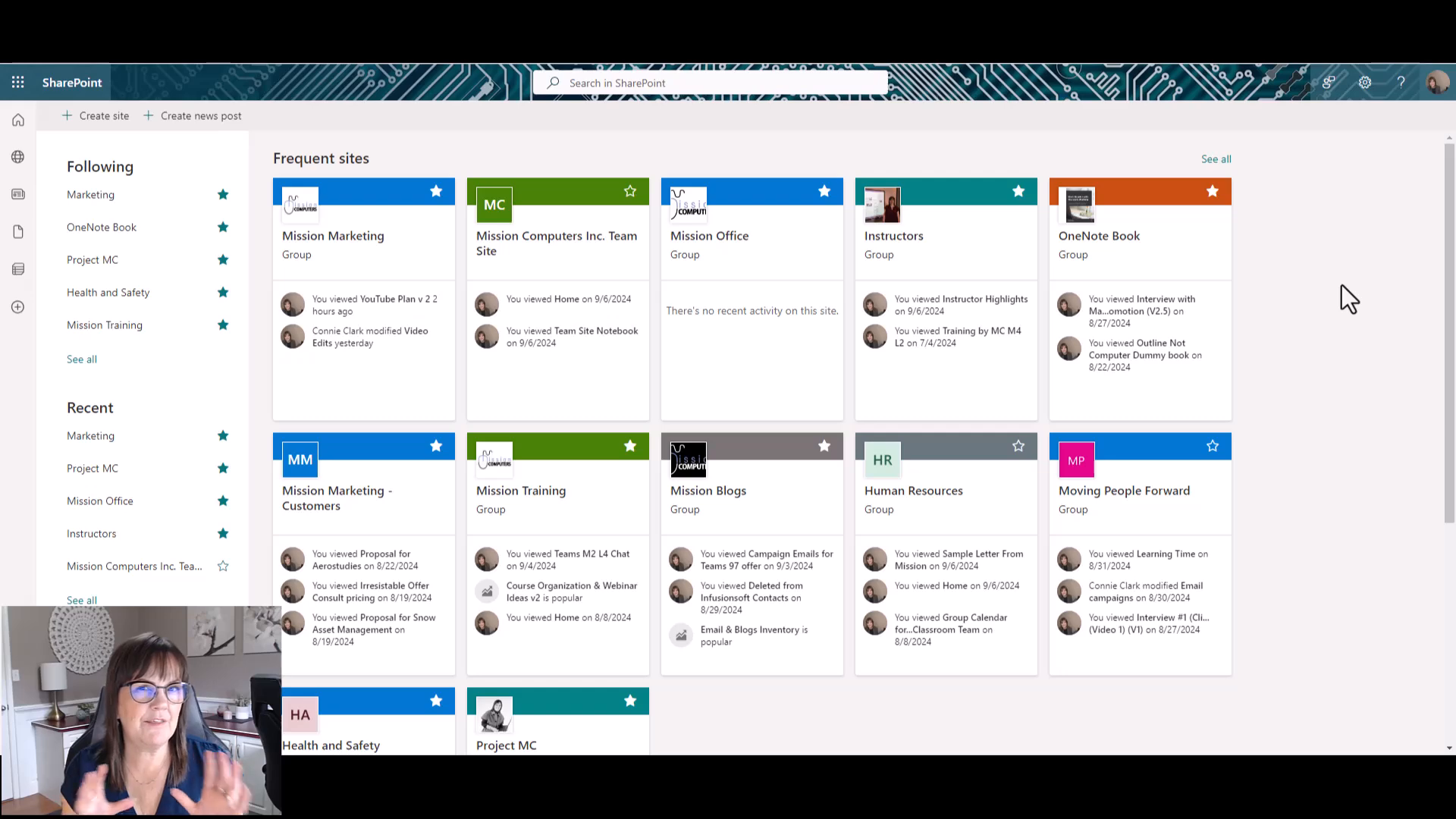
Managing permissions in SharePoint is a crucial aspect of maintaining a secure and organized environment. Each SharePoint site acts as a secure space where you can control who has access and what level of permissions they have. This allows you to decide whether users can access everything on the site or only specific parts.
Every SharePoint site you create is like a building you have available to you.
Permissions in SharePoint can be compared to handing out keys to a building. You can customize who gets access to different areas, ensuring that sensitive information is protected while still allowing collaboration where needed.
Permissions in SharePoint are designed to be flexible, allowing you to tailor access to meet the needs of your organization. You can set permissions for entire sites, specific folders, or individual files, providing a granular level of control.
Think of a SharePoint site as a building. The permissions you assign are like the keys you distribute, determining who can enter and what they can access. This analogy helps in understanding the importance of managing permissions effectively.
When setting permissions, you can choose to give users access to the entire site or restrict them to certain folders or files. This flexibility ensures that users have the necessary access to perform their tasks without compromising security.
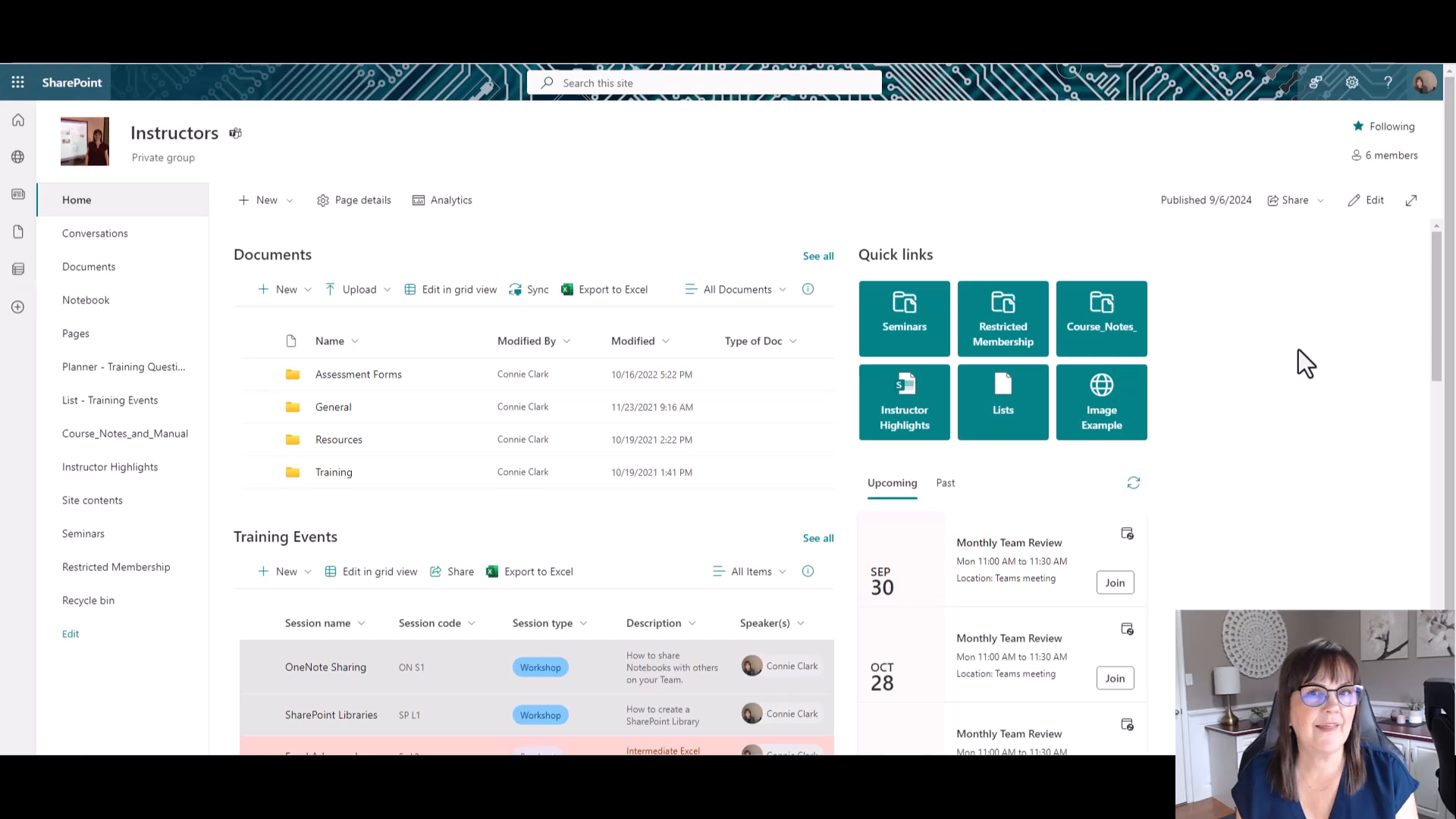
Document libraries in SharePoint serve as a secondary area for storing documents, allowing for specialized permissions. This section explores how to create and manage these libraries, as well as how to set permissions effectively.
A document library in SharePoint is a dedicated space for storing documents. It allows users to organize files and manage access permissions, ensuring that only authorized individuals can view or edit the content.
“A secondary documents area in SharePoint is referred to as a document library.”
To create a new document library, navigate to the SharePoint site and select the option to create a new library. This feature may be restricted based on your permissions, but understanding the process can help guide those who have the necessary access.
Permissions in document libraries can be customized to control who can view, edit, or manage the documents. This is crucial for maintaining security and ensuring that sensitive information is only accessible to the right people.
“You can create a new document library to house documents so that those documents have a special permission allotted to them.”
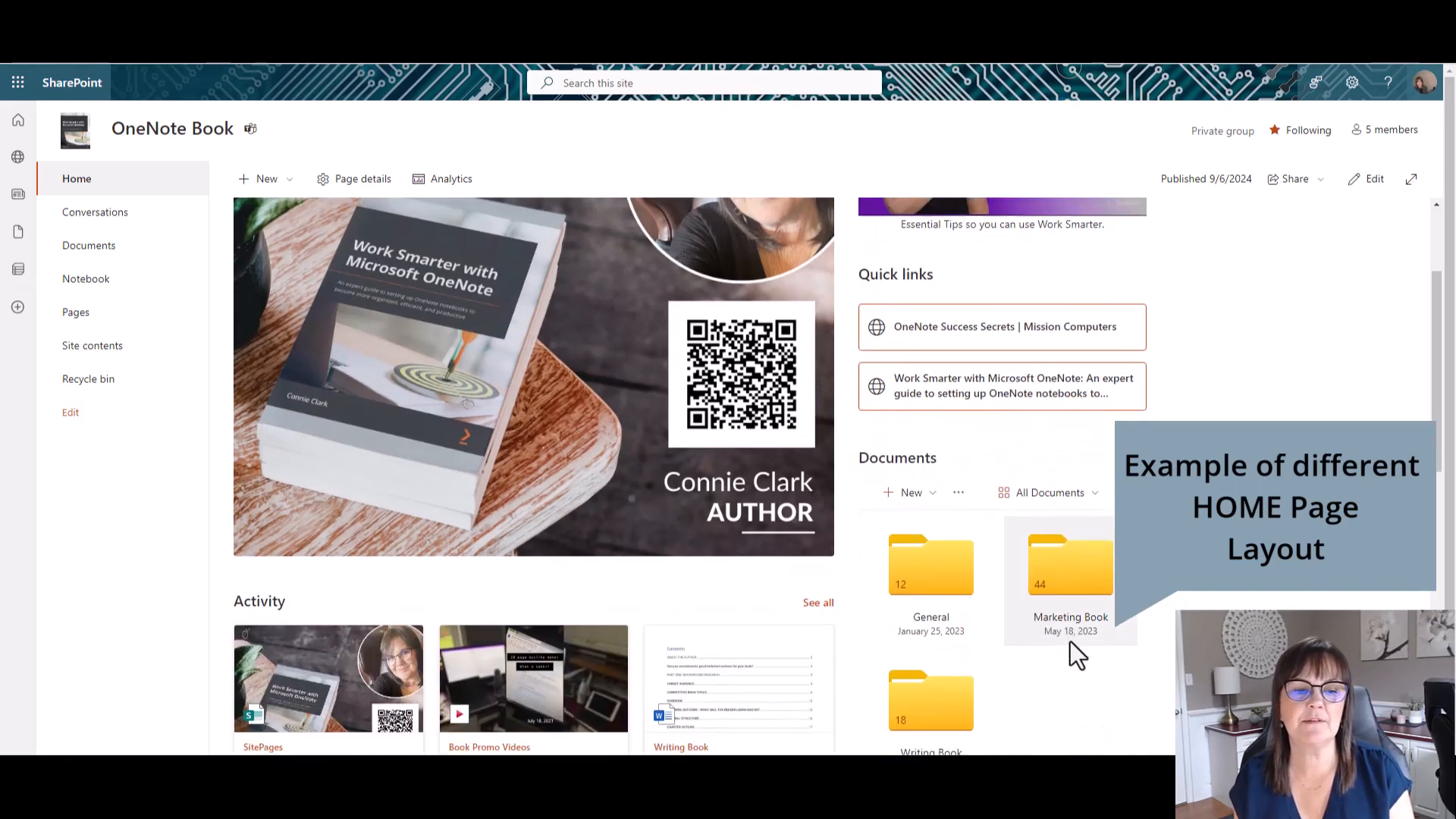
In SharePoint, advanced document management is crucial for maintaining organized and secure access to information. SharePoint sites can be likened to buildings, where permissions act as keys. These keys determine who can enter and what they can access within the site.
For instance, if a SharePoint site is used by a human resources team, it might have five members, each with access to the site. However, having access to the site doesn’t automatically grant them access to all areas within it. By default, members can access all documents, lists, and information unless specific permissions are set.
To manage access more effectively, SharePoint allows the creation of document libraries. These libraries serve as secondary document areas where special permissions can be applied. For example, resumes might be stored in a separate document library with restricted access, ensuring that only authorized personnel can view or edit them.
I can now change my columns to be pertinent to what information I wanna show in this area.
This approach allows for tailored access control, ensuring that sensitive documents are only accessible to those who need them. By organizing documents into libraries, you can customize permissions and enhance the security and functionality of your SharePoint site.
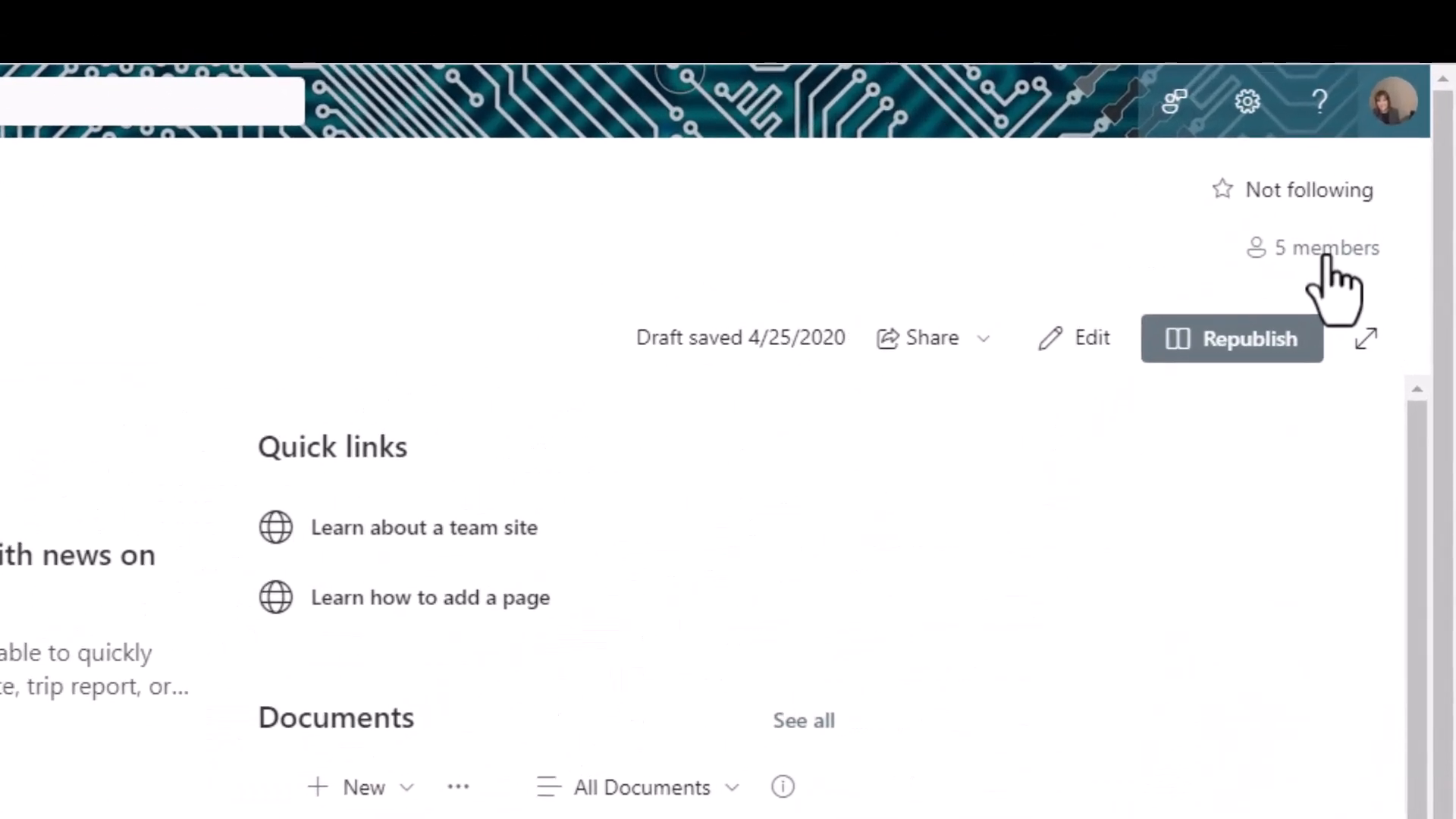
In SharePoint, sharing files and folders is a flexible process that allows you to control who can view or edit your documents. You can share an entire folder or an individual file with specific people, ensuring that only those who need access have it. This is particularly useful in environments like a Human Resources site, where you might want only certain team members to view or edit sensitive files.
You can then share a whole folder with somebody or you can share an individual file with somebody.
SharePoint provides the ability to manage permissions at both the folder and file levels. For instance, you can decide that only three out of five team members can edit and view certain files, while the rest cannot. This level of control is crucial for maintaining confidentiality and ensuring that only authorized personnel have access to specific documents.
However, it’s important to manage these permissions carefully. Overcomplicating access rights can lead to confusion about who has access to what. It’s often more effective to design your SharePoint site with clear group permissions that make sense for your team structure.
Having your files within SharePoint offers the significant advantage of version control. This feature allows you to track changes made to documents over time, making it easier to manage revisions and collaborate effectively. Version control ensures that you can always revert to a previous version if needed, providing a safety net for document management.
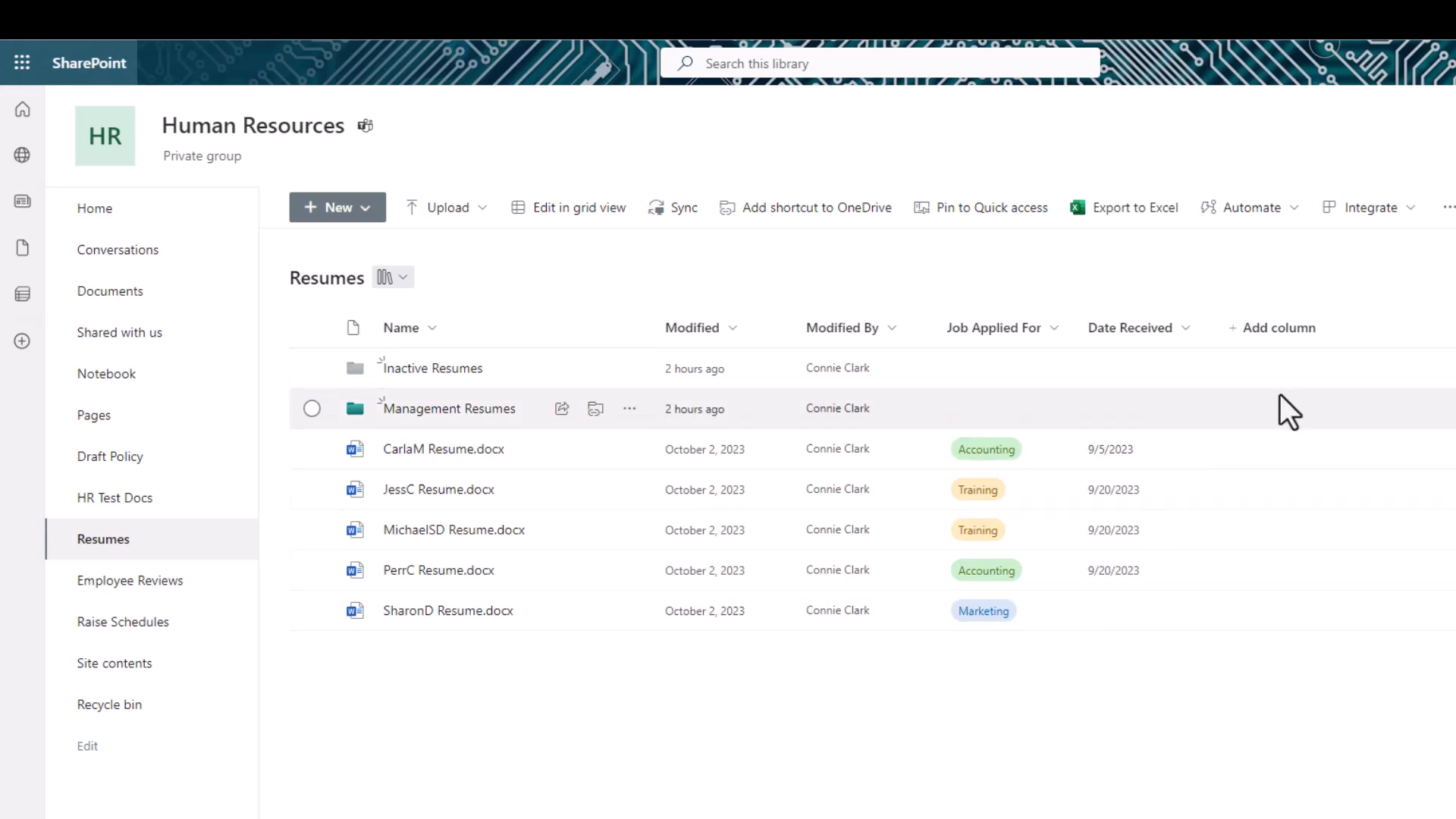
Searching in SharePoint is a powerful feature that allows users to efficiently locate documents and information across the platform.
The search functionality in SharePoint can be utilized to find documents, folders, and other content within a specific site or across all sites. This flexibility ensures that users can quickly access the information they need without navigating through multiple layers of folders.
It can search through an entire SharePoint site.
When performing a search, it’s important to be aware of your current location within SharePoint. Searching within a specific site will yield results only from that site, whereas a broader search can encompass all sites you have access to. This distinction is crucial for narrowing down search results and finding relevant information more efficiently.
Keep in mind where you are when you’re doing the search.
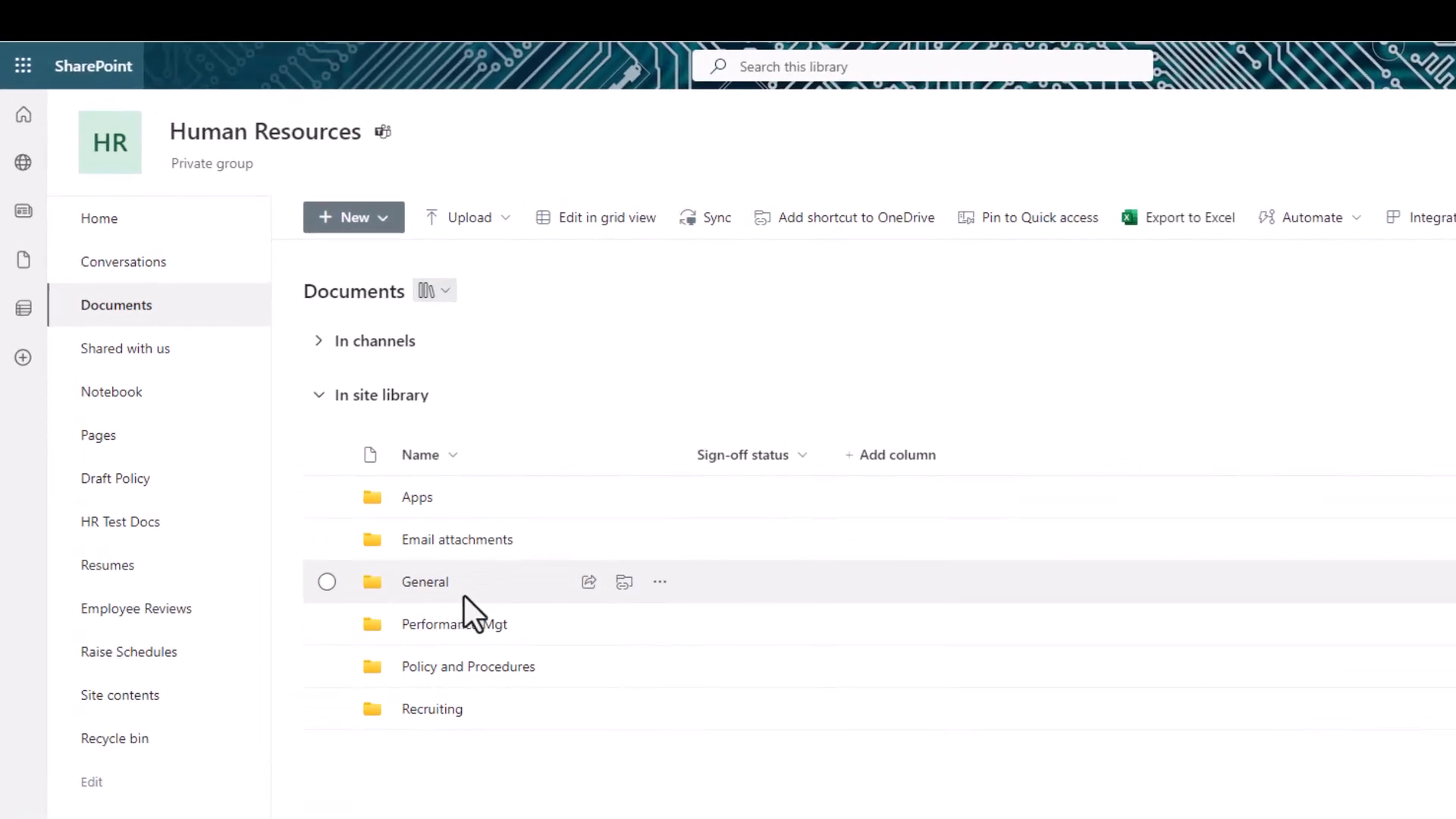
In conclusion, SharePoint offers a robust environment for storing and sharing information, allowing users to manage access and permissions effectively. Whether you’re sharing files within your organization or with external partners, SharePoint provides flexible options to control how your documents are accessed and edited.
SharePoint is the environment for storing information and a site is one place on in SharePoint that you can share information with a group of people.
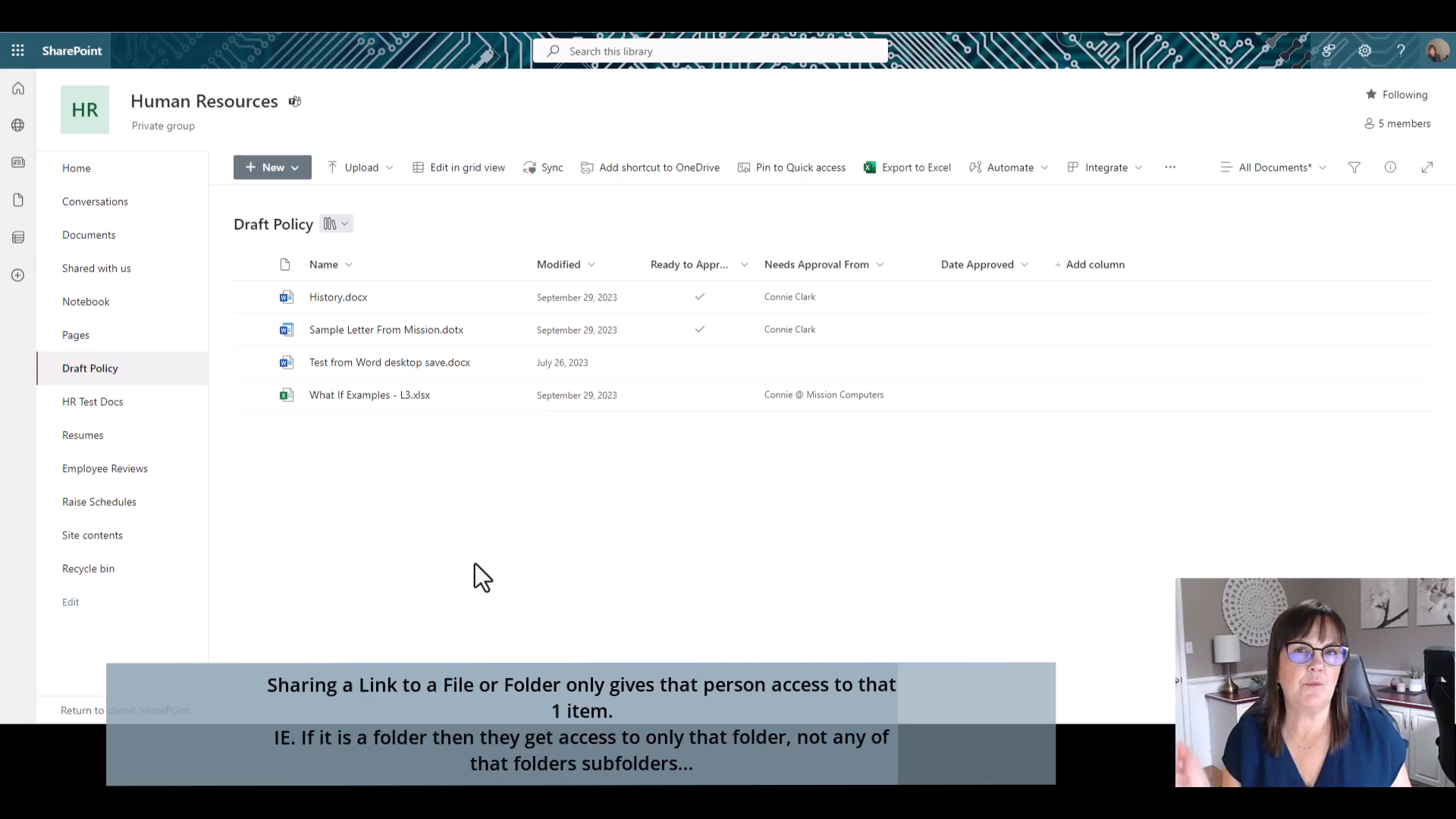
Learn More by taking our
SHAREPOINT COURSE ONLINE
Microsoft Teams and SharePoint together!
Another key Microsoft program to master alongside of SharePoint is Teams. Read more about Microsoft Teams in this post: Microsoft Teams Basics for Beginners