When surfing the web we may have 2 different hats on. For me, I do stuff for business purposes and then I do stuff for personal reasons.

This also means that websites like Pinterest or Amazon I will have a personal account and a business account.
When wearing the Personal Hat I want all my favorite websites easily retrievable so I like to use the BOOKMARKS and in particular, the Bookmarks Bar.
For this I need to have a Personal GMAIL Account and SIGN IN as that Account.
- At the Top Right Corner of Chrome, there are the 3 Vertical Dots and a person’s head (my picture below shows a flower).
- Click on the person’s head icon.
- From that Menu, Choose Manage People
- Then Add Person
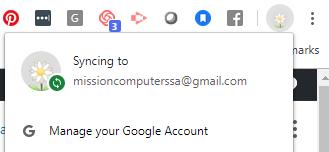
You don’t have to create a GMAIL account but I always do so I can sign in and sync on other devices like my phone or laptop or tablet.
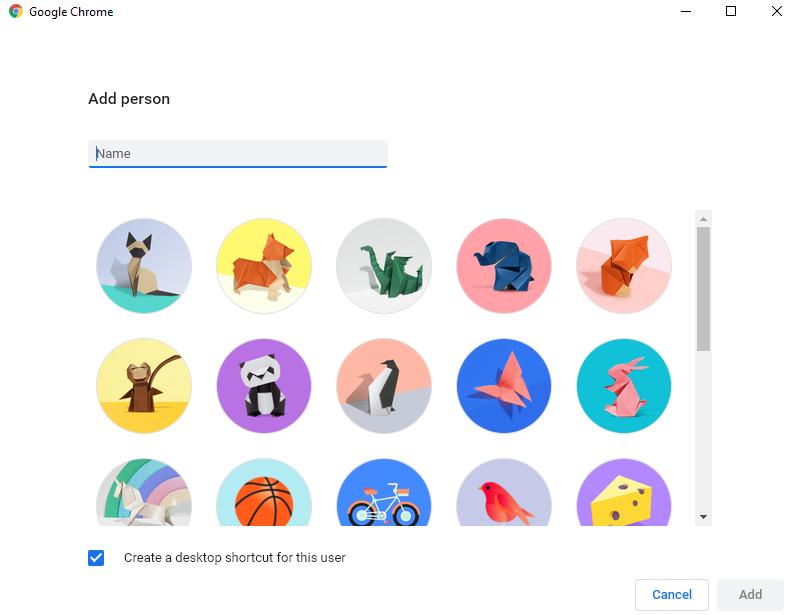
Click through the Steps to create the account.
Once you are done and signed in with the appropriate GMAIL account (if you choose to sync devices), START setting up your Bookmarks!
- Go to your Favorite Website
- Click on the STAR on the right side of the URL (website) address box.
- Edit or Type in a Name for the Bookmark – keep it short and easy to read.
- Choose the Folder as the Bookmarks Bar.
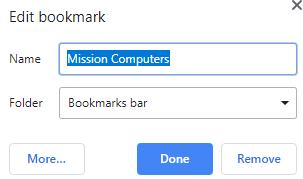
Add in all your Personal Bookmarks.
Next follow the steps above again and add in an Account for Business (or another person in your household or for any other reason). Add Bookmarks for that Business Account.
To move from One Account to another. Click on the ICON (head or whatever picture you choose), and choose the other Account Name.
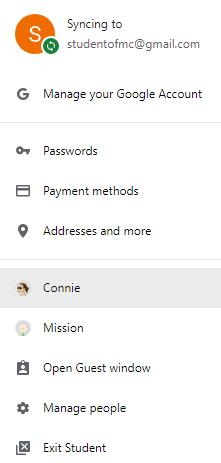
Notice from my menu I have CONNIE and MISSION as separate Accounts.
I can click on Connie and see all my Personal Bookmarks.
I can click on Mission and see all my Business Bookmarks.
I can click on Student (which is what I am signed in as) and see all my Student Bookmarks.
Try it out! It’s a great way to wear more than 1 hat and keep organized!
Join our Facebook Group to receive tips like this and more.

